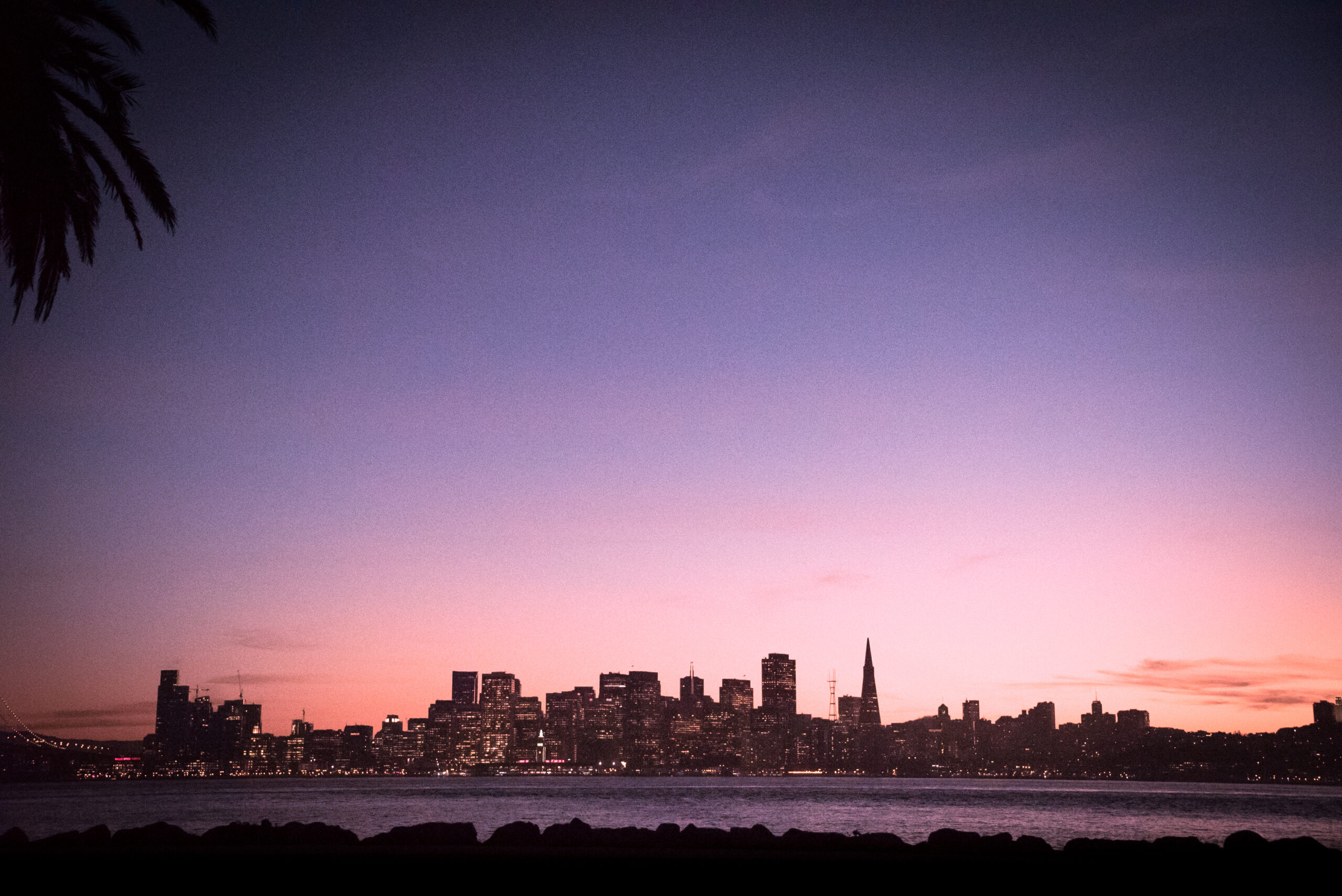
Make Your Drums MOVE & TALK // Motion Record & LFOs // TR-8S, Ableton Live, Reason 11
February 15, 2021 - Mixing and MasteringSo, something that bugged me about my music for a LONG time was my drums- especially with my house music because the pro’s- my favorite artists- their drums had this bounce and polish to them that I could never seem to figure out. I was sure that it was some hardware sampler that I didn’t have, or some sequencer that did some magic thing. While those things can add a lot to your music, what I really needed was the technique. Now, I’ll preface all this and say- I don’t have it all figured out. These aren’t hard and fast rules. They’re just the way that I get MY sound to stay captivating all the way through a song and hold their own against other songs I hear from other producers.
So, we’re gonna be using a few different devices and methods to make our drums pop. I’m first going to show you a few tips with my Roland TR-8S, then I’m gonna swing into Ableton to show you how to add some life to your tracks with Reason, Max 4 Live, and some other plugins. Most of this stuff can be done with hardware, but it’s even easier with software.
BUT before we do that I wanna ask that if you like what I’m doing here, please give me a like, subscribe, and hit that notification bell. I’m trying to get to 1,000 subscribers so I can monetize my videos so every subscribe I get really does matter. Also head on over to my store and grab some swing files or sound packs- just hit “Store” at the top or scroll down to the bottom to see the store items and grab a couple if you’d like to help support the channel even more.
TR-8S
The TR-8S has something called Motion Record which is amazing and something that every bit of hardware and software should have. It essentially lets you record most knob movements over the course of your 16 beat pattern. It’s not a long chunk of automation, but it’s absolutely makes a huge difference in the overall sound of your drum patterns, especially if you use little bits of it across all your drums.
Start with a kick. I’m gonna do a bit of a breakbeat kick here (because I feel like every tutorial starts off with a 4-to-the-floor kick so lets switch it up). If I turn on Motion Record, and then hit the record button, I can swing the decay knob around making the first two kicks shorter, and the second two kicks a bit longer. This is something that the listener might not even pick up on really, but the brain registers it as GROOVE. It makes things just a little bit funky- and if you sprinkle a little bit of funk everywhere, you end up with a LOT of groove!
Lets add a standard snare pattern on the 5th and 13th downbeat. I can dial the decay in to where I like it, but leaving it there is boring, so lets make sure Motion Record is [ON], hold Motion [ON] and dial our knob to clear any old motion data, and then record a bit of decay movement to our snare.
Now lets do the same for our open and closed high hats. If you turn the Motion Record [OFF], you can clearly hear the life leave our new drum groove here. Once you’ve done motion recording across multiple sounds, it gets really obvious when you take it away. That’s what we’re after. That’s what this tutorial is about, so stick around for the rest of the video.
Ableton & Reason
So, once I’ve loaded up Reason inside Ableton (a winning combo I might add) I’m gonna go ahead and drop in a Drum Sequencer and a UMPF drum module. It’s got the 4-on-the-floor kick there already so I’ll add some hats. Sounds pretty standard right? Now lets add a Max 4 Live LFO tool behind the Reason plugin in Ableton. You can see it’s already moving. Now if you click the down arrow in the Reason plugin you can configure what you want the LFO to control. Click “Configure” and touch a function in UMPF. To get the same kind of movement that we had in the TR-8S, we’re gonna use the “Hold” function. Just give it a wiggle and you’ll see it pop up in the Reason plugin window in Ableton. Now we can attach the LFO to the “Hold” on the high hat. Click “Map” and then click the new little arrow that popped up in Reason’s plugin box. BOOM. Instant movement. And you can do this for the clap too if you want, or any of your drums- just add another LFO device and do the same process again. Maybe have the LFO move at 3/8ths so every 3rd clap hit you get a nice tail.
Let’s add another hat. Set it to “Pendulum” and set the beat amount to “15” instead of “16” so that we get some polyrhythms going. Now add another LFO tool to that! Whew, wild! Now we’ve got drums that are interesting to listen to for 16 or 32 bars. It’s important to keep every part of your song moving to avoid falling into “Loopville”.
Ableton & Hats VST feat. Filterfreak & sidechain compression
Ok so now we’ll do the same thing with Ableton and the Hats VST which is one of my favorite drum module plugins ever. I think it’s like $49 on their website so definitely pick that one up. It’s well worth it.
*Quick sidenote: It’s important to note too that it’s better if you do this with a plugin like Hats or a real hardware drum machine that is synthesizing the drum sounds. The technique will work fine with samples as you heard in the Reason demo, but being able to actually control the drum decay vs the hold or release of a sample is way, way better.
I’m gonna make a quick high hat pattern here in a MIDI clip in Ableton and get some high hats going. Lets solo our kick from Reason just for convenience. Now add your LFO devices and link the mappings. I’m not going to go through the process again- it’s the same as before.
Cool- now that we’ve got that movement, lets slap a FilterFreak on and get some rhythmic filtering going on. In FilterFreak, click ‘Envelope’ then ‘Rhythm’ and change the rhythm amount to 1/2 bar. Turn up the Mod a bit and you’ve got a moving filter on your hats! You can also do this with stock Ableton plugins- lets do that now too.
Throw an ‘Auto Filter’ onto the track followed by an ‘LFO’. You can group them together by highlighting both and hitting ‘CTRL+G’. Now map the LFO mapping to the filter frequency and adjust the rate, depth, and offset to taste. Same effect as FilterFreak!
Wrap-up
So there ya have it! A bunch of really cool ways to make your drums have a conversation. You don’t have to do all of these things, but I would recommend doing some of them at least. If they’re all done in subtle ways, you can get a lot of interest and movement that will keep your listeners intrigued for a lot longer and not have stale, boring drums.
Cheers!
Event BAS 20/20 V3 (& V2) Schematic for repairs
So, something that bugged me about my music for a LONG time was my drums- especially with my house music because the pro’s- my favorite artists- their drums had this bounce and polish to them that I could never seem to figure out. I was sure that it was some ...
| Play | Cover | Release Label |
Track Title Track Authors |
|---|