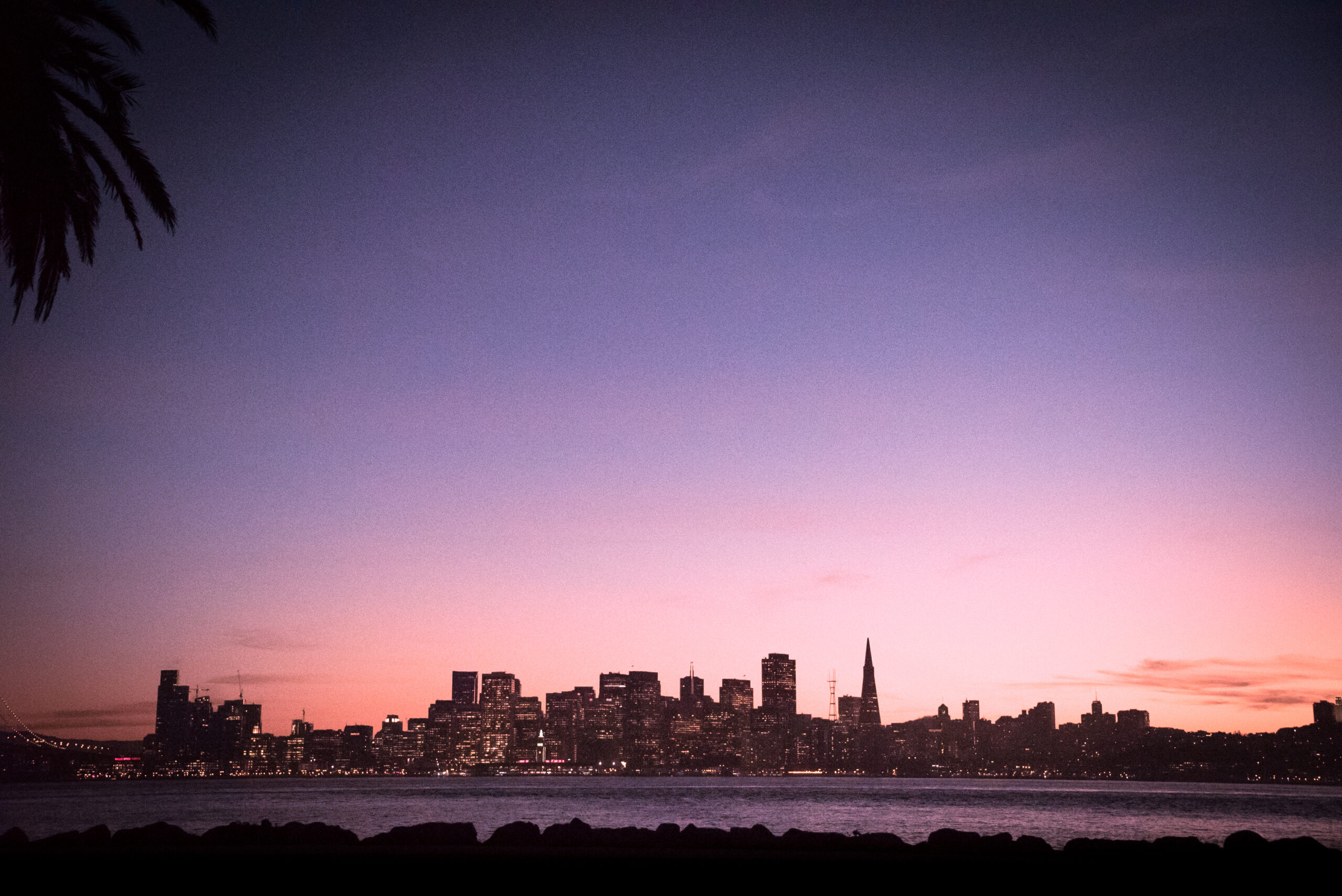Alright so, as long as I’ve been making music I’ve always searched low and high for ways to make my own sound unique- to make everything that I make stand out in some way that differs from the rest. Now, probably to my own detriment, I’m going to share with you some of the ways I’ve been doing that. We’re gonna talk about how to SUPERCHARGE your DAW so that it has personality and ensures your sound is even MORE your own while also speeding up your workflow and making things more fun. Here’s a bullet list of the things that I’ve done to Ableton that save me a ton of time and give every session I make, faster and sound better.
Ok here we go:
- Pre-loaded plugins in your Default template:This was a gamechanger for me. It seems like such a pointless thing to point out- why preload them when I can just open them as needed? Well, I realized a while back that while most synths can make most sounds, certain synths and plugins have characteristics unique to them. For instance, Diva and Serum can both make most of the same sounds and are highly flexible, but Diva inherently has a more hardware/analog type sound than Serum does. That is- if you’re producing a certain type of music and want to make a certain type of sounds or have your music have a particular theme, you should be choosing your Synthesizers carefully. Dubstep producers for instance might not want to use Diva because it doesn’t have the same ease of automation that Serum does and doesn’t sound as ‘digital’. Dubstep has lots of wild sounds that are made more easily on Massive or Serum generally speaking, so if that’s what you’re making, those synths will have more of the sounds you’re going for.For me, I like my music to have lots of raw analog sounds, almost more of a modular hardware sound so Diva is a better choice than Serum.What do I mean by all this? Well- by loading Diva, CS-90, OB-Xa, Reason, and Kontakt in as my default ‘noisemaker’ plugins, I’m more likely to grab those to start making stuff vs all the other plugins I have. It saves me time once the session is open however, it does make Ableton take longer to open initially. For me, this is an acceptable trade-off as I can just open Ableton and do something else while it opens.This also helps define your sound as it means you’ll be using more of the noisemakers you want vs getting distracted by options.
- Track colors, labels, groups, themes, External MIDI tracks, and Song Key:This one’s fairly straight forward. Having a dark Ableton theme is critical for me because I spend so much time at my computer. Also, having everything labeled and grouped as needed helps you save time by speeding up your workflow, even if it’s just milliseconds at a time.I also like to make a black audio track at the top of the session that I label “Song Key – X”. I’m not super good at music theory so having this there lets me check when I forget. ADSR Sample Manager also helps with this but we’ll touch on that a bit later. While you’re at it, change your default BPM. I made mine 123 because that’s where I start most of the time.Also! I like to setup a few MIDI tracks that are already assigned to my hardware devices. Now, I have all my hardware on two MIDI chains anyways so it’s really not that difficult, but it saves more time not having to set it up every time.(M) key for marker! Hit CNTL+K, click “add marker” and then hit the (M) key. Now, any time you want to drop a marker in your timeline, just hit M!
- Custom Groove pools:This one will really change the sound of your DAW in a major, but subtle way. A few years back when I got my Yamaha SU700, I noticed how much I loved the swing it had in it. Something about it just felt more like classic house music to me and I was a bit bored of the stock MPC and SP1200 grooves that Ableton comes with. So, I removed the stock grooves and set out to painstakingly record the grooves from the SU700 into Ableton- record 1/16ths high hats, drop warp markers, and remake all 100 swing settings to make my new default in Ableton. Now, this process does take some time but we’re talking about defining your sound. Do you prefer Logic’s groove? Or maybe some obscure drum machine? Do you make rock or synthwave? These are all things to consider when deciding what you want to use to help define your sound. Find or make those groove files and add them into Ableton. Sure, you can use Ableton’s stock ones, but if you want to make music like Depeche Mode, should you be using Ableton’s or the KR-55 drum machine that they used?There are videos on Youtube how to do that and I’ll likely make one as well. While I would recommend that you make your OWN files so you’ve got your own sound, I have made my custom SU700 groove files available for download on my website. I’ll put a link in the description below. I’m only asking for a couple of bucks which I think is fair as it definitely took a few tedious hours to make.
- Custom Ableton Effects Racks:When you come up with an awesome chain of effects, make sure to save them as Effects Rack presets so that you can reuse them! It’s super easy- drop an Effects Rack onto the same channel, highlight all your plugins, and drag them into the Effects Rack. Name it. Now hit that little save button. This is where most people stop. Go up to your Favorites section in Ableton and make one specifically for these custom Effects Racks. That way you’ll be able to use these same effects over and over which will define your own sound and create continuity. It makes Ableton more yours and less generic.
- Soundbanks & MIDI clips:I think most people have their DAW setup to be able to access all their soundbanks easily, but I think people overlook the convenience of saving MIDI clips as you go, while you’re making music. Any time you create a cool groove or melody- save it to an organized folder so that hey- next time you need high hats or a drum groove, you can just reach in and grab it. Again, this adds to continuity of your own sound and customizes Ableton.
- Super sends & parallel compression on Return tracks:I watched a video a while back on Super Sends by Sonic Academy and thought it was brilliant. I’ll link to it below but the gist of it is that on your return tracks- stack up some effects that work well together all on one return and make that a part of your default template. Now, any time you need a transition between sounds or a wild build up effect you can just turn the send on that track and BOOM- you’ve got sick effects.I also like to make a return track that’s got parallel compression on it so that when you’re mixing or mastering your track and you need something to pop out a bit more, you can send it to the parallel compression track. Super handy.
- Airwindows Console 7:Console7 is an amazing free plugin made by Chris over at Airwindows. He makes a ton of plugins that are all very unique. They don’t have any fancy GUI to them, just a plain Ableton window, but they sound fantastic. The idea with Console7 is it’s a transmitter and reciever plugin set that emulates high end mixing consoles. The more you push audio with its single channel fader, the more saturation you get and the more that sound will stand out in the mix, just like fancy consoles. The more you pull it back, the less saturation and further back it sits in the mix. Having this in my Default session is something that REALLY makes your DAW have a sound, especially a tape plugin we’ll talk about next. It makes Ableton sound very similar to Harrison Mixbus if you’re familiar with it. The problem with Mixbus is… well, it’s not Ableton Live. But I still wanted that sound and this accomplishes that! What really sold me on Console7 was reading about it over on Gearslutz- many of the people who had high end consoles were saying they were seriously considering getting rid of their expensive mixing console simply because Console7 sounded so good and was so easy to use. Amazing. That’s all I needed to hear.
- Master channel & meters:For some reason I used to always forget to use my meters. Adding them to the master channel is a great way to not forget. If you’ve got a DoubleSight monitor like I do, it’s a slick way to keep them out of the way. Check my upcoming video on that here (point upper left).I also like to add a Slate Tape Machine plugin that I just leave on. It imparts some pretty crazy magic on your sounds- it just makes everything sound better, so I leave it on. I also throw on a limiter and then of course Airwindows Console 7, and a WLM Meter Plus.Checking your mix with and even mixing into a limiter is a great way to not overcomplicate your songs. Stuff like tech house or minimal dance doesn’t have a ton of sounds going on. If you mix into a limiter, everything will be louder from the start meaning you won’t try to fill space as much and over complicate your song.As for WLM Meter- this one’s essential. You can use any LUFS meter, but I like WLM the best because it has a sound. It’s got a True Peak Limiter on it- I never adjust it, I just leave it on and I’ll be damned if it doesn’t sound great. It’s a small difference, but every time I A/B it to see if I’m actually just crazy, I always decide I’m not and to leave it on. It also sort of helps with your mix since the best way to mix is with tiny stages of loudness.
So, there you have it. That’s how I supercharge Ableton live to make it sound more unique. I’ve just told you all how to do it so it’s slightly less unique, but you know what? That’s just the sacrifice I’ve got to make to help you all out! I’m sure of course you’ll make your own tweaks too, ya know?
I really think that if you add even just SOME of these things to your DAW you’ll have way more fun making music, make music faster, and also have a unique sound. So hopefully this is helpful.
- Airwindows Console 7 (FREE but DONATE): https://tinyurl.com/y5emraf7
- Slate Digital Tape Machine: https://tinyurl.com/y7qdhrse
- Sonic Academy Super Sends Video: https://tinyurl.com/y4khybno
- Extracting Ableton Grooves from Audio Tutorial: https://tinyurl.com/yxdryhuc
Poly Evolver Tutorial #5 - Deep Wobble Chords
Alright so, as long as I’ve been making music I’ve always searched low and high for ways to make my own sound unique- to make everything that I make stand out in some way that differs from the rest. Now, probably to my own detriment, I’m going to share with ...
| Play | Cover | Release Label |
Track Title Track Authors |
|---|